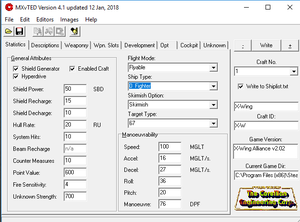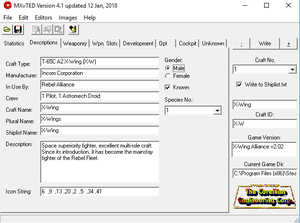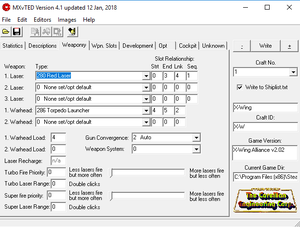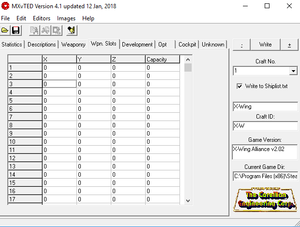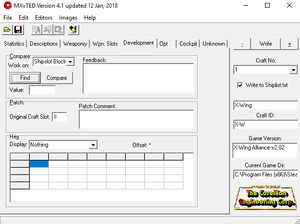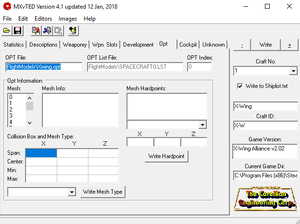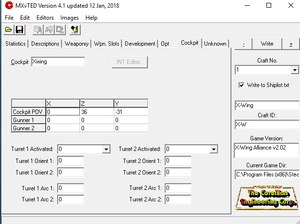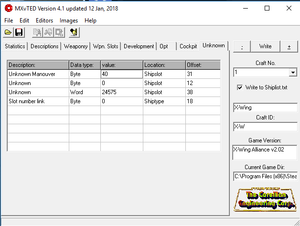MXvTEd
This section is still a Work in Progress.
Installation and Setup
Download MXvTED ver 4.2 (Updated 05 April, 2019) from https://www.xwaupgrade.com/index.php?action=downloads in the "Additional files" Section.
Unzip the folder containing the utility, place the folder wherever it makes sense to you. It can be placed anywhere without having to be installed to the registry.
NOTE: Some Anti Virus Suites like BitDefender will give you false positive alerts and try to quarantine the included exe file. In that case set an exception for the file and its folder and don't try to move it anywhere else.
Recommended location would be near your X-Wing Alliance install, for instance if you have the Steam Version: C:\Program Files (x86)\Steam\steamapps\common\Mxvted4.2
Application layout
MXvTEd consists of 2 main sections: - The large content section on the left consists of several pages to jumb between containing the various statistics, settings and other details of a craft. - The thin section on the right contains a drop-down list of all craft slots (Craft ID) and some general information of the craft currently selected. It also contains the WRITE button, which saves the current information of the craft that is currently loaded.
Statistics
This is the section that defines what the various "stats" of the ship you are viewing, and presumably intending to edit.
Shield Power defines how much damage the shields can take before you start taking hull damage.
Shield Recharge defines how fast the shields regenerate once damaged or depleted.
Shield Decharge defines how quickly the shields deplete when routed to the engines or lasers.
Hull Rate defines how strong the hull is, and how much damage the structure can sustain before the ship is destroyed.
System hits defines how much damage each sub-system can sustain before being disabled through impact of laser or ion weaponry.
Counter Measures defines how many flares or chaff packages can be carried by the ship.
Point value states how many points the ship is worth towards the player kill score and team score.
Fire Sensitivity needs defined.
Unknown Strength needs defined.
Speed defines how fast the ship can go with systems at maintenance levels, this is the "base" rate of travel.
Accel defines how fast the ship increases to maximum throttle.
Decel defines how quickly the ship decreases to full stop.
Roll defines how fast the ship rolls left or right.
Pitch defines how fast the ship moves up or down.
Maneuver is the composite score of your individual Maneuverability statistics .
Description
The Description tab defines and displays the data displayed in the specdec.txt and strings.txt, as well as the shiplist.txt files, as well as the in concourse tech library, and skirmish shiplist room ingame.
Craft Type defines what the ship is called via the Tech Library.
Manufacture defines what company produced the ship. via the Tech Library.
In Use By defines who utilizes the ship via the Tech Library.
Crew defines how many personnel can be carried and utilized on the ship via the Tech Library.
Craft Name defines and displays on the in-flight HUD when the ship is targeted and tells you what it is.
Plural Name defines and displays via automated in-flight HUD messages when ships enter/leave a region.
Shiplist Name defines and displays in the multi-player and single-player combat simulators in the concourse.
Weaponry
Lasers 1, 2, 3 define what weapon hardpoints and opts are utilized by the ship.
Warhead 1, 2 define what launchers are utilized by the ship.
Start defines what sequence the hardpoints fire for the given laser/warhead launcher.
End defines what hardpoint ends firing sequence before cycling back to start.
Link defines what hardpoints can be linked to fire simultaneously.
Sequence defines what order the laser systems fire in first to last, or can be tabbed through via pressing "W" key.
Warhead load 1, 2 defines how many warheads can be carried by the ship.
If no laser types are defined, they will be dictated by the Opt itself. Additionally with the weapon color hook, the visible color of the weapons will be defined by the individual ship .ini file and the weapon stats will be drawn from whatever is selected here.
Gun Convergence defines whether the lasers converge at a set point. Auto compensates for range to target automatically, Manual compensates at a distance manually toggled and selected in mission, None allows no convergence of laser systems.
Weapon System needs defined.
Turbo Fire Priority needs defined.
Turbo Laser Range needs defined.
Super Fire Priority needs defined.
Super Laser Range needs defined.
Turbo/Super Laser fire sliders need defined.
Weapon Stats
This section is hardly ever used, you can safely skip it.
Development
This section is hardly ever used, you can safely skip it.
OPT
Opt File defines and displays what ship model is loaded by the game.
Normally this is the only thing you have to modify.
Opt List File defines the location of the shiplist0.txt. This field is of no further concern. Best not to change it!
The section below allows you to change individual meshes in the OPT without changing the OPT itself. Opt Index needs defined. This field is of no further concern. Best not to change it!
Mesh is a list of the individual mesh within the model.
Mesh Info: If you select a mesh this field displays what each mesh is defined as by the game. IE, Main Hull, Smallgun, ect.
Mesh Hardpoints displays numerical coordinates and type of hardpoint on a given mesh within the opt.
Collision box and Mesh type defines and displays numerical coordinates of hitzones and collision boxes of a given mesh/opt.
Cockpit
Cockpit defines what cockpit model to associate with a given opt. IE X-Wing.opt, X-WingExterior.opt, X-WingCockpit.opt.
This text input in this box must only display the "ship name", leave out "cockpit.opt" when entering data into this field.
Additionally, the opt file must match the ShipName.opt, ShipNameExterior.opt files and be present in the FlightModels folder as ShipNameCockpit.opt, otherwise the game will either crash or use the default combat simulator cockpit.
Otherwise if you are installing relatively generic TIE Fighter variant such as the Royal Guard Interceptor for instance, you must also include a ship specific cockpit opt rather than defining it to utilize the TIEFighter cockpit, or else the ship base and exterior will display the TIEFighter.opt and TIEFighterExterior.opt, than the desired ship opts. In this instance, copy/paste and re-name the TIEFighterCockpit.opt as TIEFighterRoyalGuardCockpit.opt to avoid this bug.
Cockpit POV defines the position of the player Point Of View.
X coordinate defines the forward/back position of the camera.
Y coordinate defines the left/right position of the camera.
Z coordinate defines the vertical position of the camera.
Turret 1, 2 Activated defines whether or not the ship can utilize an auto/player controlled turret.
Turret 1, 2 Orient 1, 2 respectively defines what plane and axis the turret is placed on relative to the rest of the model.
Turret 1, 2 Arc 1, 2, respectively defines in a 360 degree vertical and horizontal axis the turret can rotate.
Turret Orient and Arc data needs defined. Currently no written documentation exists. (Will revisit)
Unknown
Needs more detail:
Unknown Maneuver or AI Maneuver: It has recently been discovered that this value will likely refer to the yaw value, i.e. how fast your a craft can swing left and right. It's recommended to be somewhat similar to pitch.
Unknown: Best copy from ships of similar size and configuration
Unknown: Best copy from ships of similar size and configuration
Slot Number: This is defined as Species-No -1, so if the Species-No is 20, this value should be 19.
Writing the data
Once you have everything entered and set, click the "WRITE" button on the upper right. This will save the settings, and update the respective .txt and .lst as well as the game executable itself.
SHP files
SHP files are a means to store a craft's information in a portable format so other players can install it. The process for this is as follows:
Creating a SHP file
- Select a free craft-id - the slot into which you want to install your model) and go through the various pages described above, entering the required/desired data. - Once you're done, hit WRITE in the top right corner to install the craft into YOUR game. - Next open the FILE menu and select SAVE. - Define a name for your craft. While you can pick any name you like it is recommended for the SHP filename to match the one of the respective OPT - just for usability's sake. You can also add Craft-ID and Spec-No, but that is completely optional.
Loading a SHP file
Craft authors may include a SHP file with their custom model so you can install it manually using MXvTEd.
- To install an OPT, open MXvTEd, open the FILE manu > Open and select a SHP file. - You will be asked whether or not to install the model into the default slot defined within the SHP file. While this is your choice, note that many custom missions using custom ships will require them to be in their default slot. Installing a craft in a different slot will require you to change the mission to make it playable. - MXvTEd will then jump to the respective Craft ID and load in the information stored within the SHP. It is recommended you doublecheck the contents across the individual pages for plausibility. If you're satisfied, just click WRITE and you're done.